Configure SAML2 authentication

This page describes the steps necessary to setup SAML2 authentication on eLabFTW with an IDentity Provider (IDP). It assumes that you already know what we’re talking about.
The IDP can lookup identity on an LDAP directory and deal with two factors authentication.
Setup the Service Provider
The service provider is the elabftw install. Head to the Sysadmin panel, click the SAML tab.
Debug mode: Set to “No”. We don’t want to print errors
Strict mode: Set to “Yes”. Otherwise the mechanism is not secure
Base url: Where did you install elabftw? Example: https://elabftw.example.edu
entityId: The same as base URL
SAML protocol binding: basically it can be POST or HTTP-redirect. Depending on your IDP, set the correct value here
Single Logout Service: The same as entityId
Single Logout Service protocol binding: basically it can be POST or HTTP-redirect. Depending on your IDP, set the correct value here
NameIDFormat: match the supported NameIDFormat of the IDP, eLabFTW doesn’t use this but it needs to be specified most of the time. Example values:
x509 certificate: Generate a self-signed certificate and export it in PEM
Private key: the private key corresponding to the certificate
Rollover x509 certificate: Used when the x509 certificate is expiring. Can be set to a new certificate to publish in metadata.
To generate a certificate, you can use this command:
openssl req -newkey rsa:2048 -nodes -keyout private.key -x509 -days 9999 -out cert.crt
Use the content of private.key and cert.crt.
Alternatively you can use this site to generate a self-signed certificate.
Setup the IDentity Provider
Name: Visible to the user logging in. Example: “Institut Curie”
entityId: Example: https://idp1.agroparistech.fr/shibboleth
SSO url: Single Sign On URL
SSO binding: Example: “urn:oasis:names:tc:SAML:2.0:bindings:HTTP-POST”
SLO url: Single Log Out URL
SLO binding: Example: “urn:oasis:names:tc:SAML:2.0:bindings:HTTP-Redirect”
x509 cert: the public key of the IDP
The SLO URL that the IDP needs to know to redirect the user to would be /app/logout.php.
Attributes for the IDP
We need to specify where to look in the attributes sent in the response for email, team and name of the user. You can use the FriendlyName or the Name from the table below. Note that this will depend on your IDP and using the SAML Tracer plugin (see below) to see the response will be helpful in determining what fields you want to use.
Attribute |
FriendlyName |
Name |
Required |
|---|---|---|---|
Yes |
|||
Firstname |
givenName |
No |
|
Lastname |
sn |
No |
|
Userid (internal ID) |
uid |
No |
If you cannot have information about the team, or do not wish to use it, make sure to have the setting “Let user select a team” when the user is created during first login.
Note that the metadata.xml file (accessible at /metadata.php) will contain a section informing the IDP of the requested attributes.
About the Userid / Internal ID
If you configure the uid (Userid/Internal ID) parameter for an IDP, the value will be read from the SAML assertion and:
for user creation on the fly, the
orgid(Organization ID) field of the user will contain the value of theuidattributefor an existing user logging in, the
orgidwill not be modified
If you enable “Fallback to internal id if existing user cannot be matched with email”, then the uid will be used to try and match an existing user if, during login, the match could not be done on the email field (user changed email for instance). You can then chose to enable “If user is matched with internal id, update the email sent by IDP?” so that the email sent by the IDP is updated in the local database.
Disable local login/register
Go to the Server tab of the Sysadmin panel. From there you can disable local login (to force SAML auth) and also disable local registration.
How does it work?
When a user successfully logins to the IDP, the email address is looked up. If it doesn’t exist, the user is created. If the team doesn’t exist either, it is created on the fly. You can configure this behavior from the Sysconfig panel.
Federation and metadata synchronization
The application allows you to fetch a list of IDPs from an URL pointing to XML content.
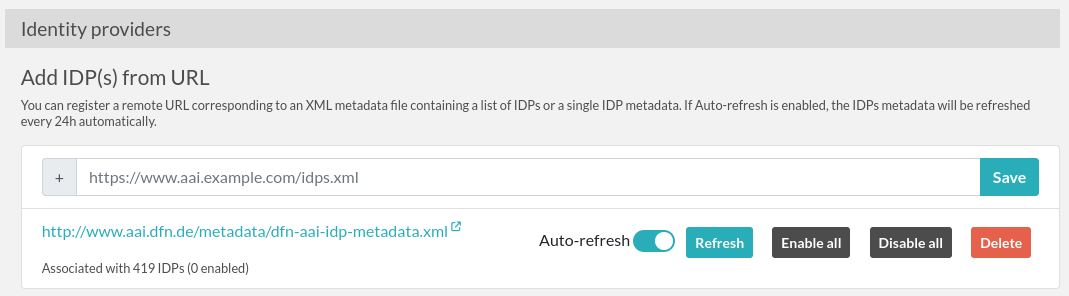
Example of adding IDPs via URL
After adding the URL, click the “Refresh” button so the application can synchronize the local list of IDPs with the XML content. The “Auto-refresh” toggle will trigger this synchronization every day (WARNING: this means that any manual change you make to the IDP will get overwritten!).
Renewing certificates
IDP is changing certs
Go to the Sysconfig panel, edit the corresponding IDP and add the new certificate into the “x509 Certificate” field. Add the old one into “x509 Certificate (additional for rollover)” so the transition is smooth.
SP is changing certs
From the SAML tab of the Sysconfig panel, in the “Service provider” section, change “x509 Certificate in PEM format” and “x509 Certificate private key”. Note from the developers: we never used the rollover thingy and have no idea if it even works.
Debugging
SAML configuration can be tricky. I recommend that you use the SAML-tracer addon to see the requests and be able to verify what is sent and received.
Looking at the PHP logs will also be helpful to get the complete error message.