Contributing
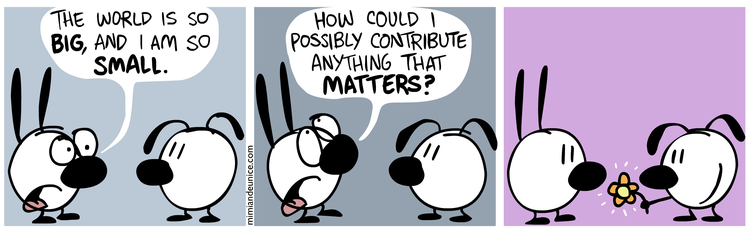
What can you do to help this project?
Talk about it to your colleagues, spread the word!
Have a look at the current issues
Help with the translations (see Translating below)
Open GitHub issues to report bugs or suggest new features
Non-code contributions
Contributions are not necessarily programming related. There are multiple things outside of code contributions. Have a look at this article listing them: Non code contributions to open-source.
Reporting a security issue
If you’ve found a security issue, please contact me securely through Keybase.
While there is not (yet) an official bug bounty program, responsible disclosure of a security vulnerability might be compensated.
Translating

Do you know several languages? Are you willing to help localize eLabFTW? You’re in the right place.
How to translate?
Select elabftw
Select one or several languages (open a GitHub issue if your language is not present)
Start translating
Ignore things like <strong>, <br>, %s, %d and keep the punctuation like it was!
Translations are merged in the code before a release. You must not try and edit the .po/.mo files directly in the source code.
Contributing to the code
Word of caution
It is possible that the gap between the current development version and the current stable version will render this documentation obsolete in parts. It is highly recommended to use the next branch of elabftw/elabdoc, which is published here: https://doc.elabftw.net/next/.
=> Read this page on the next branch: https://doc.elabftw.net/next/contributing.html#contributing-to-the-code
Another thing is that this documentation is targeted towards GNU/Linux users. If you are on Windows or MacOS, you will need to adapt some things. We currently do not provide detailed documentation for Windows or MacOS users, as we are avid open source software aficionados, and consider these operating systems as malware.
Introduction
Depending on your background, the eLabFTW project might seem daunting at first, because it uses a lot of different technologies: Docker, Yarn, Webpack, Composer, TypeScript, Scss, …
But fear not, because there is a whole documentation about getting started, and you’re already reading it ;)
Note about repositories
The eLabFTW project is split in different repositories. The main one with the actual PHP code is elabftw/elabftw. The present document is generated from reStructuredText files in elabftw/elabdoc. So if you need to change the documentation, it will be in there.
The Docker image is built from the code at elabftw/elabimg.
Other interesting repositories are:
elabftw/elabctl for the elabctl tool
elabftw/elabapi-python for the python API library
The rest of this documentation is about elabftw/elabftw.
Note about branches
The repository contains (at least) 3 branches:
The master branch points to the latest released version and should always be in working state. It can contain alpha, beta or rc versions.
The next is used to work on bugfixes for the stable release. If you wish to make a bugfix PR, this is the branch that you should target (if hypernext is far from it).
The hypernext branch is the dev branch, it might contain bugs and unfinished work, never use it in production! It is the latest version of the code and the one you should work against for new features or non critical bugfixes. It is a very active branch, so make sure to pull from upstream often so your fork doesn’t stray too far.
Environment installation
So the dev environment for eLab is an hybrid between Docker and a local install. The files will be served by the webserver in Docker but the source code (elabftw folder) will be on your computer. This allows you to run the app as it would run in production, but still see your changes in the code immediately because the source is on your computer. In this setup, we will put everything in the same folder for simplicity.
Ready?
Docker install
Make sure that you can run “docker” and “docker compose” commands. Install them:
Make sure your user is in the docker group so you can execute docker commands without sudo (see documentation).
Note
Some issues may occur when using Docker Desktop to manage your containers. It is highly recommended to use the system’s native Docker daemon instead.
Dev directory setup
Next let’s define a directory for dev (adapt to your needs):
# this folder can be anywhere you like
export dev='/home/<YOUR USERNAME>/elabdev'
mkdir -p $dev
cd $dev
Forking the repo
Go on the repository on GitHub
Click the Star button (it helps with visibility of the project)
Click the Fork button in the top right of the screen
Uncheck the box “Copy only the master branch” (we will work on another branch)
From your fork page, clone it with SSH on your machine:
git clone git@github.com:<YOUR USERNAME>/elabftw.git
# checkout the hypernext branch because this is where dev happens
cd elabftw
git checkout hypernext
cd ..
Install elabctl
elabctl is a tool to manage your installation. It is not strictly required but it’s a “nice to have”.
Get elabctl and the configuration files:
# get elabctl
curl -sLo elabctl https://get.elabftw.net && chmod +x elabctl
# get elabctl configuration file
curl -so elabctl.conf https://raw.githubusercontent.com/elabftw/elabctl/master/elabctl.conf
Edit elabctl.conf, change BACKUP_DIR to $dev/backup or any other directory (write full paths of course, not aliases)
Change CONF_FILE to $dev/docker-compose.yml. Again, write the full path, not the alias!
Change DATA_DIR to $dev/elabftw. Again, write the full path, not the alias!
Install compose file
The docker-compose.yml file is the main configuration file for eLabFTW. It defines what containers to start, and how you want them configured.
Get the docker-compose.yml configuration file, it will automatically be filled with random passwords and a new SECRET_KEY:
curl -so docker-compose.yml "https://get.elabftw.net/?config"
Edit the docker-compose.yml configuration file
For the web container, use “image: elabftw/elabimg:hypernext” so you are using the latest container image for dev
Set DEV_MODE to true
Note
The DEV_MODE relaxes the content security policy slightly, and turns off the extra safety net of a somewhat restrictive open_basedir directive (values found in prepare.sh). Avoid having this enabled in production systems.
Change the ports: line so the container runs on port 3148 (you can choose whatever port you want, or leave it on 443). It should look like this:
ports:
- "3148:443"
set SITE_URL to https://localhost:3148 or whatever port you chose in the previous step.
- Change the volumes: lines to bind mount the container to the source code. Paths are formatted as SOURCE:DESTINATION, in which the source path is the path located on the local file directory and the destination path is the path located on the Docker container.
For the elabftw container: Adjust the source path to point to $dev/elabftw. Adjust the destination path to /elabftw.
For the mysql container: Adjust the source to point to $dev/mysql. Keep the destination path as /var/lib/mysql.
The lines should look like this:
services:
web:
volumes:
- ~/elabdev/elabftw:/elabftw
mysql:
volumes:
- ~/elabdev/mysql:/var/lib/mysql
Start the containers:
./elabctl start
Install dependencies
Note
PHP dependencies are managed through Composer. It’ll read the composer.lock file and install packages (see composer.json). Javascript dependencies are managed through Yarn. It’ll read the yarn.lock file and install packages (see package.json). The yarn install command will populate the node_modules directory, and the buildall command will use Webpack to create bundles (see builder.js file).
Now install the JavaScript and PHP dependencies using yarn and composer shipped with the container:
cd $dev/elabftw
# javascript dependencies (node_modules/ directory)
docker exec -it elabftw yarn install
docker exec -it elabftw yarn buildall
# php dependencies (vendor/ directory)
docker exec -it elabftw composer install
Note
It can be a good idea to define an alias such as “alias elabc=docker exec -it elabftw”. So you can use “elabc” to run commands in the container directly.
It is important to run yarn before composer because yarn will generate a PHP class that needs to be picked up by composer.
Install the database
Initialize the database structure with:
docker exec -it elabftw bin/init db:install
Finishing up
Now head to https://localhost:3148
You now should have a running local eLabFTW, and changes made to the code will be immediately visible
It is possible to populate your dev database with fake generated data. See the db:populate command of bin/init.
Code organization
Real accessible pages are in the web/ directory (experiments.php, database.php, login.php, etc…)
The rest is in app/ or src/ for PHP classes
src/models will contain classes with CRUD (Create, Read, Update, Destroy)
src/classes will contain services or utility classes
A new class will be loaded automagically thanks to the use of PSR-4 with composer (namespace Elabftw\Elabftw)
app/controllers will contain pages that send actions to models (like destroy something), and generally output json for an ajax request, or redirect the user.
Check out the scripts in src/tools too
Working with JavaScript
All JavaScript code is written in TypeScript in src/ts. During build, it is converted in JS by tsc. It is then bundled by Webpack. A full build can be quite time consuming, especially on hardware with limited CPU power.
When working on some JS, what you want is to be able to save the file and immediately see the changes. For that, use yarn watchjs to build the JS and watch for changes. Now changes will take a very small time to compile and be visible.
You’ll also want to configure your favorite text editor to display TypeScript errors when writing the code.
Use vanilla JS and ban the use of jQuery selectors or functions.
Miscellaneous
if you make a change to the SQL structure, you need to add a schema file in src/sql. See the existing files for an example. Then increment the required version in src/classes/Update. Modify src/sql/structure.sql so new installs will get the correct structure. See also dev:genschema command.
comment your code wisely, what is important is the why, not the what
your code must follow the PSR standards
add a plugin to your editor to show trailing whitespaces in red
add a plugin to your editor to show PSR-1 errors
see editorconfig.org and configure your editor to follow the settings from .editorconfig
remove BOM
if you want to work on the documentation, clone the elabdoc repo
if you want to make backups of your dev install, you’ll need to edit elabctl.conf to point to the correct folders/config files. See example
in php camelCase; in html, dash separation for CSS stuff, camelCase for JS
check the commands in the “scripts” part of the package.json file, a lot of nice things in there ;)
Glossary
Experiments + Database items + Experiments Templates = Entities. So when you see Entity it means it can be an experiment/template or a database item.
Build
The javascript and css files are stored unminified in the source code. But the app uses the minified versions, so if you make a change to the javascript or css files, you need to rebuild them.
To minify files:
# install the packages first
yarn install
yarn buildall
Other commands exist, see builder.js (webpack), the scripts part of package.json (yarn). If you just want to rebuild the CSS, use yarn buildcss.
When working on the code, it is best to have yarn watchjs and yarn watchcss running so changes are immediately picked up.
Tests
The tests run on the Codeception framework for unit and api tests. End to end testing is done with Cypress.
$ yarn unit # will run the unit tests
$ yarn test # will run the full test suite
A good contribution you can make would be adding Cypress tests.
In order for the tests to run successfully, you’ll want to have a file in tests/elabftw-user.env with the following content:
ELABFTW_USER=sam
ELABFTW_GROUP=wheel
ELABFTW_USERID=1000
ELABFTW_GROUPID=1000
In the example above, the user is sam and the main group is wheel. Find out this info with id command. This file will make the test container run as your user and prevent permissions issues.
Exceptions handling
Here are some ground rules for exceptions thrown in the code:
Code should not throw a generic Exception, but one of ElabftwExceptions
ImproperActionException when something forbidden happens but it’s not suspicious. Error is not logged, and message is shown to user
DatabaseErrorException when a SQL query failed, the error is logged and message is shown to user
IllegalActionException when something should not happen in normal conditions unless someone is poking around by editing the requests. Error is logged and generic permission error is shown
FilesystemErrorException, same as DatabaseErrorException but for file operations
For the rest, the error is logged and a generic error message is shown to user
Code should throw an Exception as soon as something goes wrong
Exceptions should not be caught in the code (models), only in the controllers
Instead of returning bool, functions should throw exception if something goes wrong. This removes the need to check for return value in consuming code (something often forgotten!)
Making a pull request
Before working on a feature, it’s a good idea to open an issue first to discuss its implementation
Create a branch from hypernext
Work on a feature
Make sure yarn full exits with no errors
Make a pull request on GitHub to include it in hypernext
cd $dev/elabftw
# create your feature branch from the hypernext branch
git checkout -b my-feature
# modify the code, commit and push to your fork
# go to github.com and create a pull request
Adding a lang
Add lang on poeditor.com
Get .po
Save it in a new folder in src/langs
Open with poeditor and fix issues
Save the .mo
Upload .po fixed to poeditor
Add it to Enums/Language.php
Get the tinymce translation from this repository
Rename file to 4 letters code in src/js/tinymce-langs
Edit first line of file to match code
Import it in tinymce.ts
Run bin/console dev:i18n4js
Import it in ts/i18n.ts
Adding a new term for js i18n
These steps are overly complicated and should be made automatically ideally.
Add the new term to src/langs/js-strings.php and give it an identifier
Open all files in src/ts/langs/*.ts and add it there with translation for all
Import i18next in the corresponding ts file and use i18next.t(‘string-id’)
Accessing Docker MySQL database with phpmyadmin
You might be used to access your local MySQL dev database with PHPMyadmin. Just uncomment the part related to phpmyadmin in the config file and elabctl restart.
This will launch a docker container with phpmyadmin that you can reach on port 8080. Go to localhost:8080. Login with your mysql user (elabftw by default) and your mysql password found in the .yml configuration file. You should see the elabftw database now.
Using a trusted certificate for local dev
When working locally, the docker image will generate a self-signed TLS certificate. This will show a warning in the browser address bar and multiple warnings in the console (when you press F12). To fix this, it is possible to generate certificates that are trusted by your local browser.
We’ll use FiloSottile/mkcert project to achieve this.
Step 1: use a real domain name
I like to use elab.local on port 3148. Edit /etc/hosts and add a line with elab.local pointing to localhost like this:
127.0.0.1 elab.local
Step 2: get certs
Install mkcert and generate certificates for elab.local. Create a new folder somewhere to hold them:
$ mkdir -p $dev/certs/live/elab.local
$ mv elab.local+3.pem $dev/certs/live/elab.local/fullchain.pem
$ mv elab.local+3-key.pem $dev/certs/live/elab.local/privkey.pem
Step 3: edit config to use certificates
Edit the .yml file for elabftw, change ENABLE_LETSENCRYPT to true. Uncomment the volume line with /ssl and make it point to where you have the certs.
Example:
volumes:
- /home/user/.dev/elabftw:/elabftw
- /home/user/.dev/certs:/ssl
Step 4: restart containers
elabctl restart, and you should now have a valid certificate on your local dev install of elabftw :)
How to test external auth
To easily test external authentication, edit in the container /etc/php8/php-fpm.d/elabpool.conf and at the end add:
env[auth_user] = ntesla
env[auth_username] = Nicolas
env[auth_lastname] = Tesla
env[auth_email] = "nico@example.com"
env[auth_team] = "Alpha"
Restart the php process with: s6-svc -r /var/run/s6/services/php.
Next, configure the correct keys in the Sysconfig panel and external authentication should be working as expected.
How to test ldap
Uncomment the ldap and ldap-admin containers definitions in the config file. Then use the ldap-admin (running on port 6443 by default) to login with “cn=admin,dc=example,dc=org” and password “admin”. Then click the “dc=example,dc=org” in the left menu and “Create a child entry”. Create a “Generic: Posix Group”. We don’t care about the name but it is necessary to have one before creating our test user.
Click again the “dc=example,dc=org” in the left to be at the root, “Create a child entry” and select “Generic: User Account”. In GID Number you can assign the previously created group. Once the user is created, go select it in the left menu and “Add new attribute”: Email. And add the email for that user. Now you should be able to login with that user after activating ldap from the sysconfig menu. Default values from the populate script should be good to go without changes.
Install a pre-commit hook
It is a good idea to use a pre-commit hook to run linters before the commit is actually done. It prevents doing another commit afterwards for “fix phpcs” or “fix linting”. Go into .git/hooks. And cp pre-commit.sample pre-commit. Edit it and before the last line with the “exec”, add this:
# eLabFTW linting pre-commit hook
reset="\e[0m"
red="\e[0;31m"
set -e
if ! docker exec elabftw yarn pre-commit
then
printf "${red}error${reset} Pre-commit script found a problem!.\n"
exit 1
fi
Now when you commit it should run this script and prevent the commit if there are errors.
Running cypress locally
In docker: yarn run cy (where yarn is the local command, not the one in container, because this starts docker images)
Locally: current workaround:
cd /tmp
git clone -b hypernext https://github.com/elabftw/elabftw
cd elabftw
npm i --no-save --no-lockfile cypress cypress-terminal-report
./node_modules/.bin/cypress open
# then once it's fixed
git checkout -- yarn.lock
rm -rf node_modules
Not great, not terrible.
Debugging mysql queries
Connect as root in the MySQL container:
docker exec -it mysql
mysql -uroot -p$MYSQL_ROOT_PASSWORD
mysql> SET GLOBAL general_log = ON;
# check where it is saved
mysql> SHOW VARIABLES WHERE Variable_name IN ('general_log','log_output','general_log_file');
# exit mysql
tail -f /var/lib/mysql/abcd1234.log
This will log ALL queries.