How to backup
Introduction
This page documents how to backup an existing eLabFTW installation. It is important that you take the time to make sure that your backups are working properly.
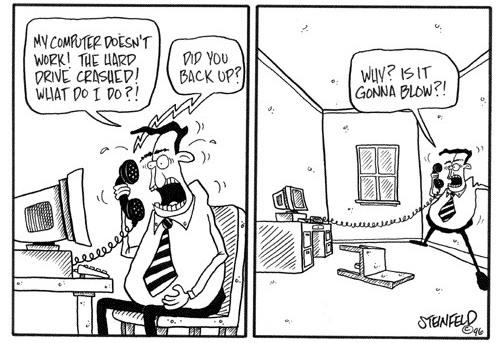
There is basically three things to backup :
the MySQL database (by default in /var/elabftw/mysql)
the uploaded files (by default in /var/elabftw/web)
your configuration file (by default /etc/elabftw.yml): not really required if you use provisioning tools like Ansible and store your config/secrets somewhere else
How to backup a Docker installation
Important note
The instructions below are merely a suggestion on how to proceed. If you are familiar with different tools or procedures to backup data, use them. At the end of the day, eLabFTW’s data is a very classical MySQL database and even more classical files. The important points are:
test your backups
ensure if they fail you get a notification by email somehow
test your backups regularly
bonus: test your backups automatically
Another point is: you never have too many backups. So use a full VM backup + mysqldump + copy files here and there + do a filesystem snapshot. Use all the tools at your disposal. Read this postmortem about a Gitlab.com outage and how they discovered how broken their backup procedures were.
With elabctl
Using the backup function of elabctl is the recommended approach. The MySQL database will be dumped thanks to mysqldump present in the mysql container. The uploaded files will be copied with borgbackup and you need to install it first and then configure it.
Configuration
Start by figuring out where you want the borg repository to live. It can be local or remote folder (remote is better but requires ssh correctly setup to access it). It can also be local but on a network-mounted path, which makes it remote.
After installing borg, initialize a new repository with:
# for a local path
borg init -e repokey-blake2 /path/to/elabftw-borg-repo
# for a remote (ssh) path
borg init -e repokey-blake2 someserver:/path/to/elabftw-borg-repo
It is necessary to use the elabctl.conf configuration file (available here). Place this file in /root/.config/elabctl.conf and make sure to specify the settings correctly.
Test
Try the backup with:
elabctl backup
You can also use mysql-backup to only backup the MySQL database:
elabctl mysql-backup
You can also use borg-backup to only backup the uploaded files:
elabctl borg-backup
Warning
Important: verify that all the files are correctly created and that you will be able to restore from a backup!
Without elabctl
You’re on your own. Use your favorite tools to backup the MySQL database and uploaded files.
Making it automatic using cron
A good backup is automatic. Use a cronjob or a systemd timer job to trigger the backup job regularly (ideally daily).
With a cronjob
If you have the traditional cron service running, try:
crontab -e
This will open the cronjob file in edit mode.
Add this line at the bottom:
00 04 * * * /path/to/elabctl backup
This will run the script everyday at 4am. Make sure to write the full path to elabctl as it might not be in the $PATH for cron.
With a systemd timer
Some systems don’t use the traditional cron service, so instead of installing it, you should use a systemd timer (provided systemd is your init system, which is quite likely).
You will need to create two files, one .service and one .timer.
Content of /etc/systemd/system/elabftw-backup.service:
[Unit]
Description=Backup eLabFTW data
Wants=elabftw-backup.timer
[Service]
Type=oneshot
# make sure to edit the path below
ExecStart=/path/to/elabctl backup
# Make sure to use a user with enough rights
User=root
[Install]
WantedBy=multi-user.target
Content of /etc/systemd/system/elabftw-backup.timer:
[Unit]
Description=Backup eLabFTW data
[Timer]
OnCalendar=*-*-* 4:00:00
Persistent=true
[Install]
WantedBy=timers.target
Now activate it:
systemctl enable elabftw-backup
systemctl start elabftw-backup
How to restore a backup
You should have three files/folders to start with:
A MySQL dump (file ending in .sql or .sql.gz)
Your uploaded files as a borg archive
Possibly your configuration file
To extract your uploaded files from a borg backup:
export BORG_REPO=/path/to/borg/repo
export BORG_PASSPHRASE="your passphrase"
borg list
borg extract "::example-2022-07-14_13-37"
See documentation on how to manage your borg repository: Borg extract documentation.
Then we move the uploaded files and config file at the correct place (adjust the paths to your case):
mv /path/to/uploaded-files-backup/* /var/elabftw/web
mv /path/to/configuration-backup-elabftw.yml /etc/elabftw.yml
# now fix the permissions
chown -R 101:101 /var/elabftw/web
chmod 600 /etc/elabftw.yml
Now we import the SQL database (the mysql container must be running):
gunzip mysql_dump-YYYY-MM-DD.sql.gz # uncompress the file
docker cp mysql_dump-YYYY-MM-DD.sql mysql:/ # copy it inside the mysql container
docker exec -it mysql bash # spawn a shell in the mysql container
mysql -uroot -p$MYSQL_ROOT_PASSWORD # login to mysql prompt
Mysql> drop database elabftw; # delete the brand new database
Mysql> create database elabftw character set utf8mb4 collate utf8mb4_0900_ai_ci; # create a new one
Mysql> use elabftw; # select it
Mysql> set names utf8mb4; # make sure you import in utf8 (don't do this if you are in latin1)
Mysql> source mysql_dump-YYYY-MM-DD.sql; # import the backup
Mysql> exit;
Now you should have your old install back :)